Epson Ink Pad is at the End of its Service life

Technology on the one hand has made our life easier and effective but it also has some shortcomings. As they all are technical things, sometimes they do show some errors or halt their operations. Whenever this type of situation happens, we must not panic and focus on the correct and precise approach to the solution.
Epson is a renowned printer brand and is famous all over the world for its reliable and quality printers. But one of its models the L210 often shows a red blinking light that is often termed as annoying by most of its users. Well for this error, the reasons are many and you have to check them all. Moreover, after reading the reasons you will get to know directly that where you are making a mistake. So, let's start.
Issue 1: Epson ink pad is at the end of its service life
This is the most common type of issue faced by Epson users and is related to the Software of the printer. The software installed in the head of the printer makes it stop working after the printer prints a certain number of pages. The printer then shows the error that it should be to the Service center for a fresh service.
However, this error could be tackled by using the Epson Adjustment Program Software. Let’s see how you can use this software to tackle the issue.
- Download the Epson Adjustment Program from here and Install it.
- After Installation, you will see a similar screen like below and click the Select button.
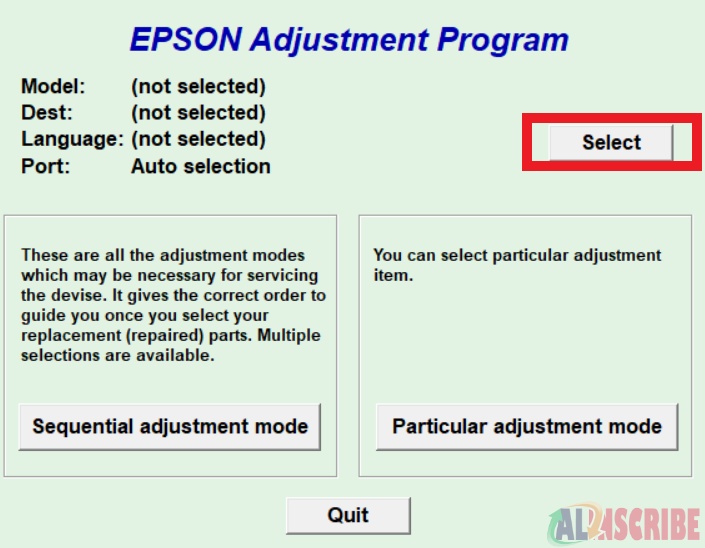
- Here, select the Model Name as L210 and click okay.
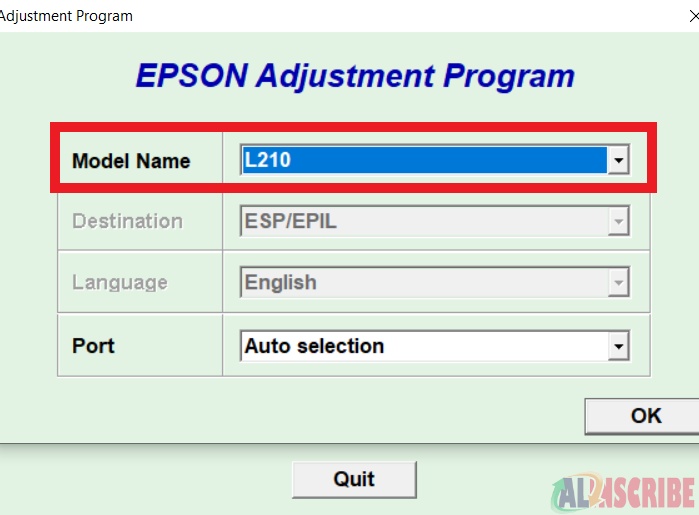
- Now, from the main menu, click the Particular Adjustment Mode.
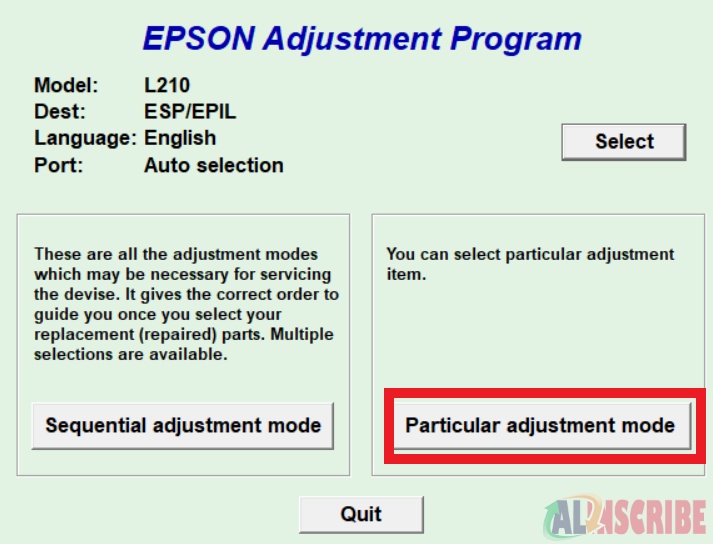
- A new window will get open, there click waste ink pad counter, and click ok.
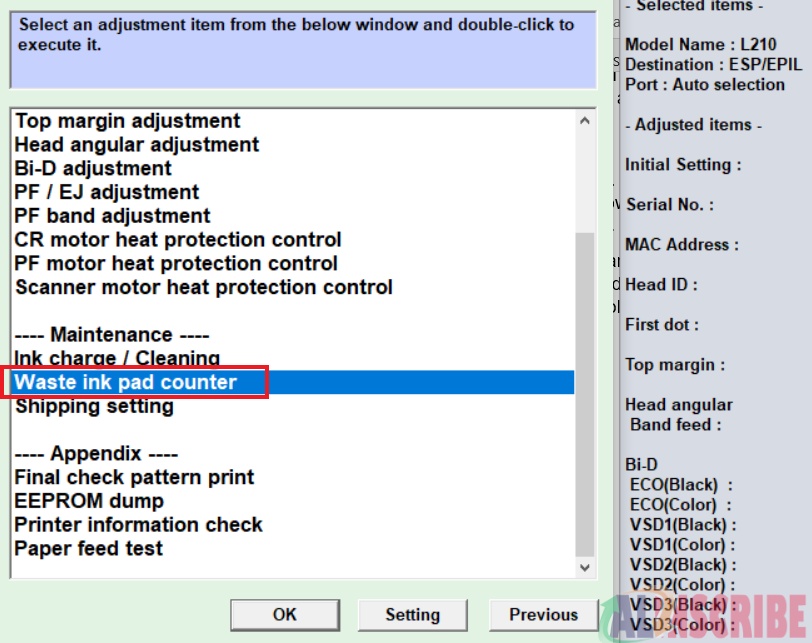
- Now you will be directed to another window, here you have to check the Main pad counter and then click initialization. A pop-up message will show and you just have to click ok.
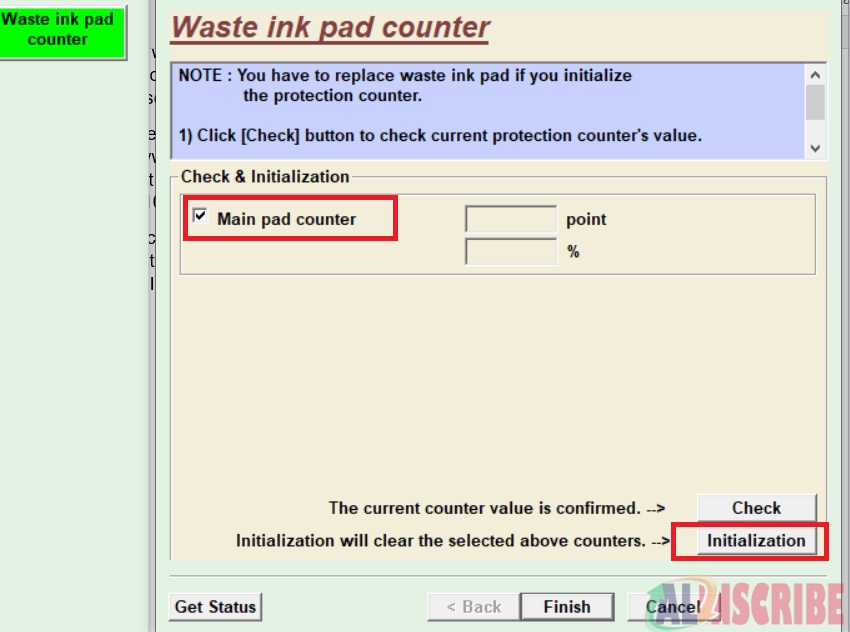
After the process is done, turn off and on the printer and you are all set.
Issue 2: Readjust paper bar is not in the place
The red light of the printer blinks the majority of the time when the paper bare is not located in its ideal location. So, ensure that the paper bar is located where it should be and after correcting its place, press the push the paper button.
Issue 3: Paper jam issue
Follow these steps:
- Turn the printer off.
- Take the change bar to the placement.
- Remove all the papers.
- Take the readjust bar back to its desired position.
- Refill the paper feeder with the papers.
- At last, switch the printer on and check if the problem persists.
Issue 4: Low ink problem
The low ink in one of the cartridges of your printer could also lead to the blinking of the light. So, ensure that all of the cartridges have the correct level of ink in them.
Issue 5: Incorrectly installed ink cartridge
Installing the Ink cartridge in the wrong manner is one of the common mistakes that is done by most of the folks. In case, do follow the following steps:
- Locate the ink switch on your printer.
- Find the print head to the ink cartridge. Also, replace the placement if it is at the home placement.
- Reinsert the ink and remove the existing cartridge.
- Carry on with the ink cartridge process.
- Now check for the blinking error.
We hope that these above steps have resolved the blinking issue. If the problem still persists, you can contact Epson Support. We hope these steps help you in fixing this error. Good Luck ?.
Article Comments
Similar Articles
Articles Search
Sponsor
There are zero sub-categories in this parent category.
There are zero sub-categories in this parent category.
There are zero sub-categories in this parent category.
















